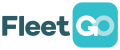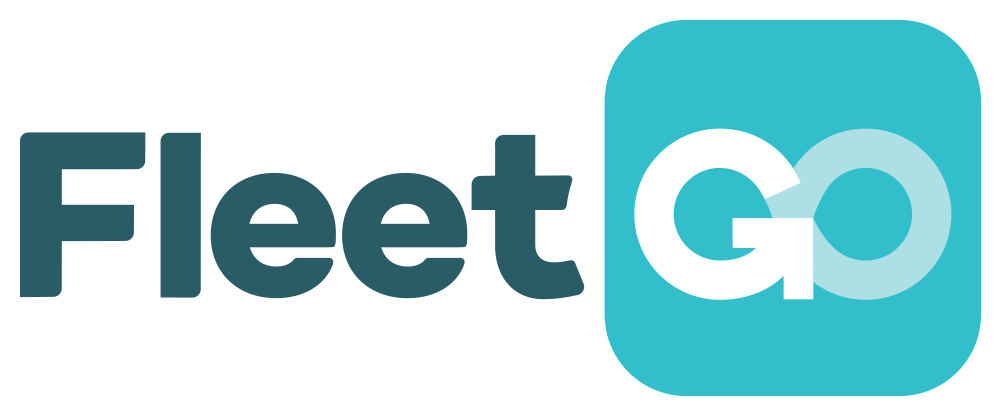Using a digital tachograph can be confusing at the beginning but with a proper course and/or training it is really easy to use. This guide will explain the basics of how to use a tachograph.
Using a digital tachograph
It starts with inserting the drivercard in the first slot (1) on the left side of the tachograph. It is important that the card is inserted upside down with the chip facing upwards. The tachograph will then validate and authenticate the card and then starts with a welcome screen with the name of the driver.
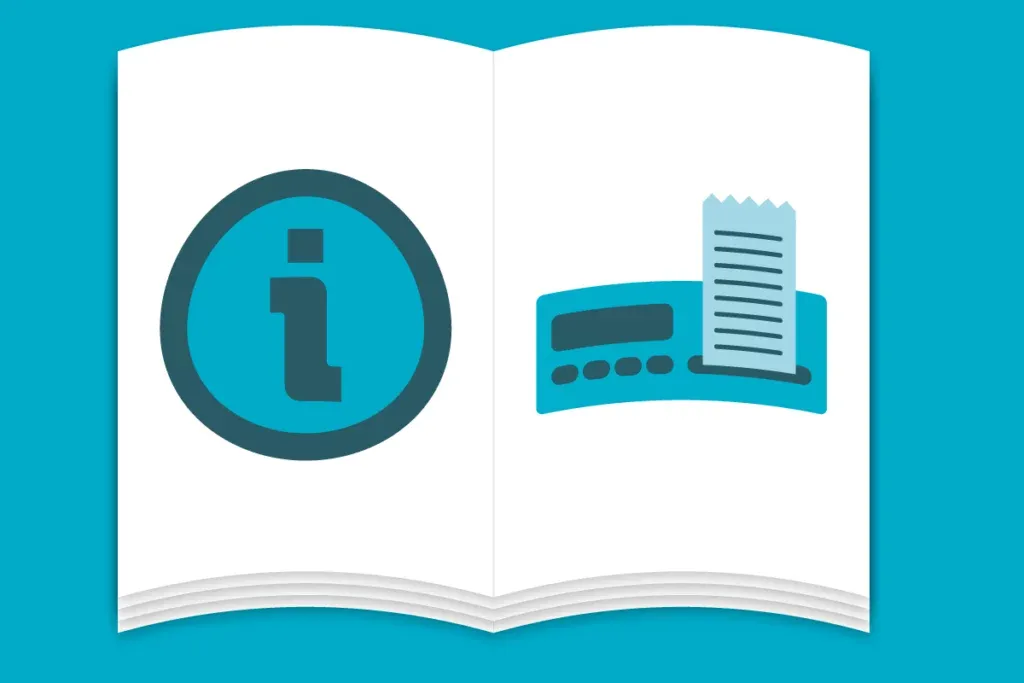
The tachograph will then show some questions on the screen which can be answered by pressing the buttons. Since there are different types of tachographs and versions, the steps in how to enter the data can be slightly different but the functionalities are the same. In general, it wants to know the following steps:
- The last withdraw of the drivercard from a previous tachograph -> OK
- A manual entry to fill the time gap from the time between the last withdraw until now (e.g. rest, work). Some tachographs will help by asking if you have been resting and fill the gap at once. In most cases there is a manual entry option for the times together with the tachograph activities (symbols) to fill the gap.
NOTE: Do this with caution. It is a common mistake to not enter the correct tachograph activity (e.g. work instead of rest) and that might lead to infringements.
- The country of where the vehicle is now
- Print-out of all the entries -> YES/NO
- Do you confirm -> YES/NO
After all the entries are set, the tachograph is ready and the screen will then show the current status of the allowed driving time and rest time.
With a long press on the button (1) next to drivercard slot, the current country needs to be confirmed and then the drivercard will be ejected.
And once the drivercard is inserted, the above steps will start again.
Never risk any tachograph fines again!
Get started with analysing your tachograph files with the FleetGO all-in-one tacho solution. Never miss an infringement again!
Chances of getting invested are higher than ever!
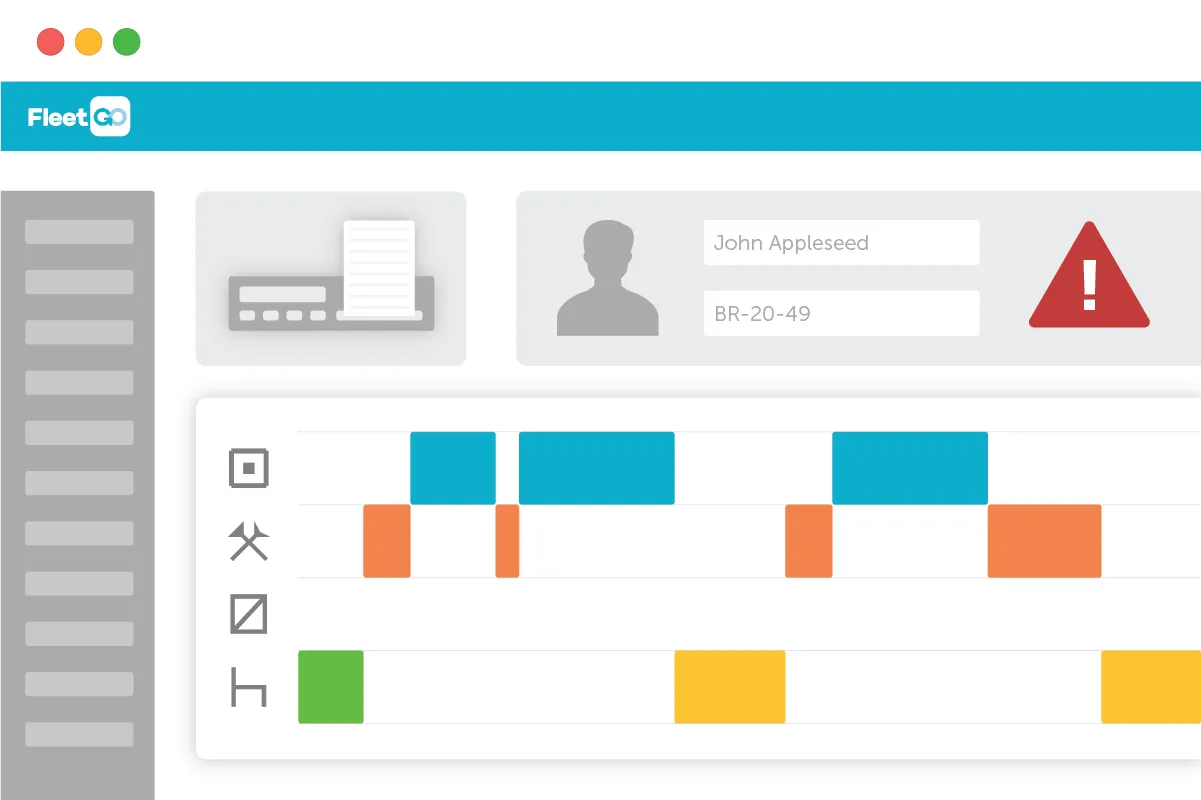
How to do a manual entry on a digital tachograph?
The drivercard must be inserted in the tachograph to do a manual entry. The tachograph will then always ask on screen to do a manual entry of the activities to fill the time gap from the last withdraw of the card until now. Multiple activities can be registered based on time by using the buttons of the tachograph.
How to use a digital tachograph card for the first time?
Using your digital tachograph card for the first time is pretty straightforward;
- Make sure the chip of the tachograph card is facing up and pointing toward the Tachograph machine
- Slide the digital tachograph card into slot number 1 of the tachograph machine
- Check if the time that shows on the tachograph machine is correct
- Manually edit the time if it is incorrect
- Press the “OK” button
Now you are set to go, your Tachograph will record all your driving data and store it on your digital Tachograph card. Generally there is not much difference in using a digital tachograph card for the first time and at a later stage.
How to change the language settings on a digital tachograph?
The language of the tachograph can be changed by pressing the main or OK button of the digital tachograph, then use the arrow buttons to choose ‘settings’. From there you can select a language and set the language and confirm.
NOTE: Be careful not to set the wrong language as it becomes more difficult to go through the menu and set it back.
Remote Tacho Download
The Remote Tacho Download solution from FleetGO enables the reading obligation for a whole fleet to be fulfilled automatically. In addition to the security of automatic storage, there is the additional data analysis option. It is also important that it is easy to meet the monitoring obligation on a daily basis.
IMPORTANT: This is just a short guide. Every driver or company must always rely on the complete legal document.
Disclaimer
This content is provided for informational purposes only and is not meant to be an endorsement or representation by FleetGO.com or any other party. This information may contain inaccuracies or typographical errors, despite our efforts to ensure accuracy. FleetGO.com accepts no responsibility or liability for any errors or omissions, and is not responsible for the contents of any linked website or any link contained in a linked website. Please refer to our full disclaimer for more details.